Step 1: Watson Service Creation
Create Watson Service in IBM Cloud and download sample data.
Create Watson Studio Service
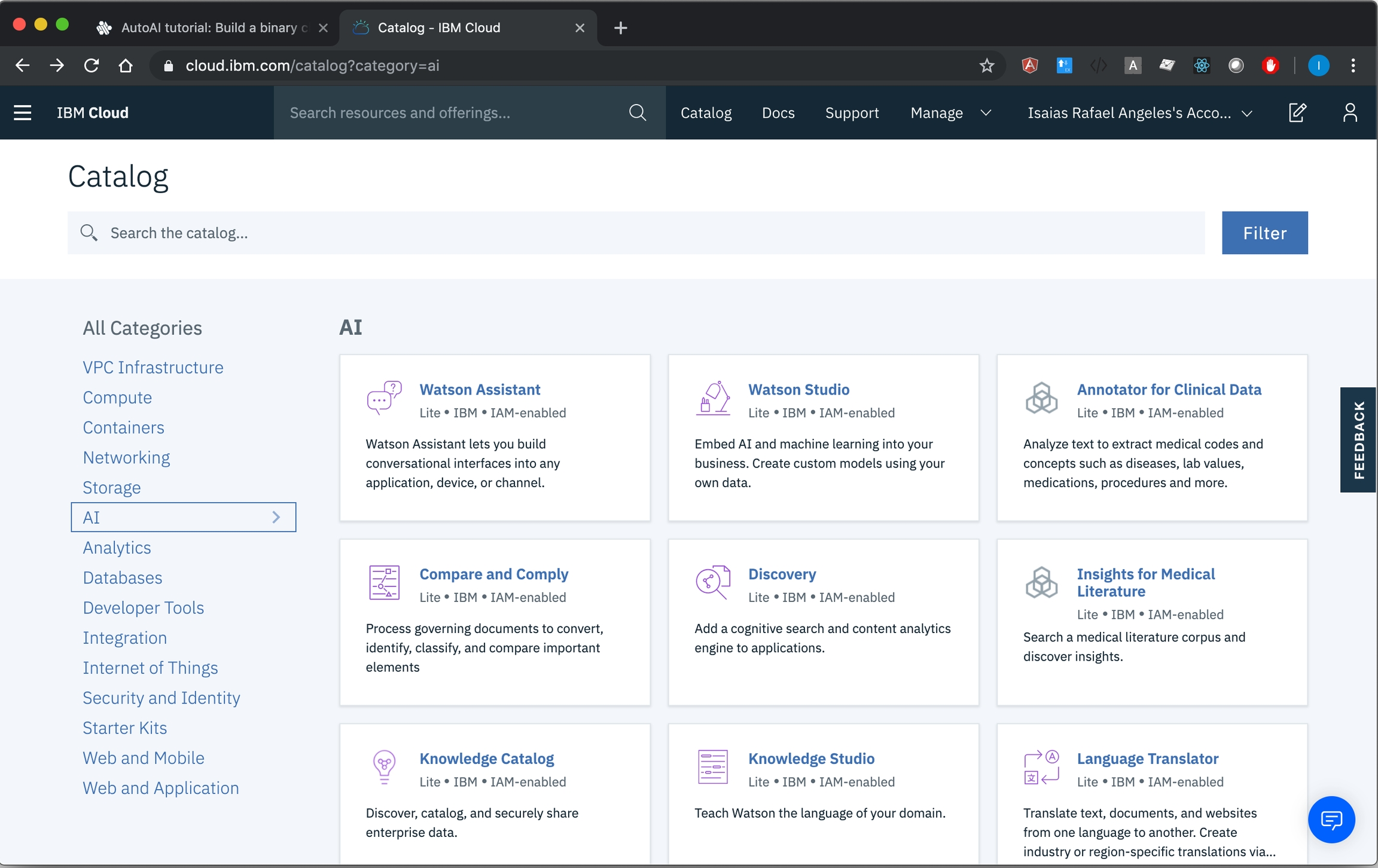
Create a project in Watson Studio
1. Start by creating a project
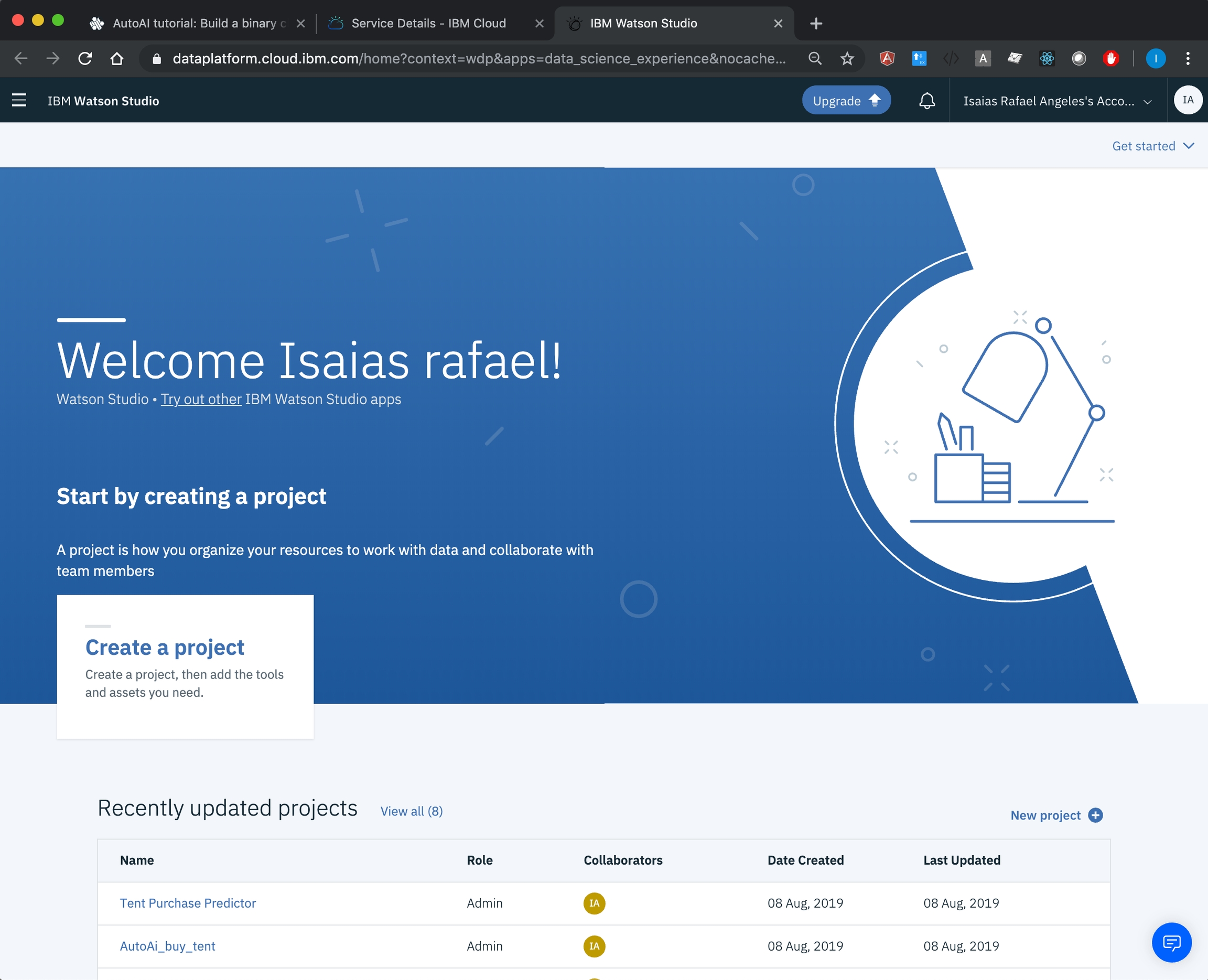
2. Project creation details

Sample data
Download the sample training data file to your local computer from here:
The sample data is structured: in rows and columns, and saved in a .csv file.
You can view the sample data file in a text editor or spreadsheet program:
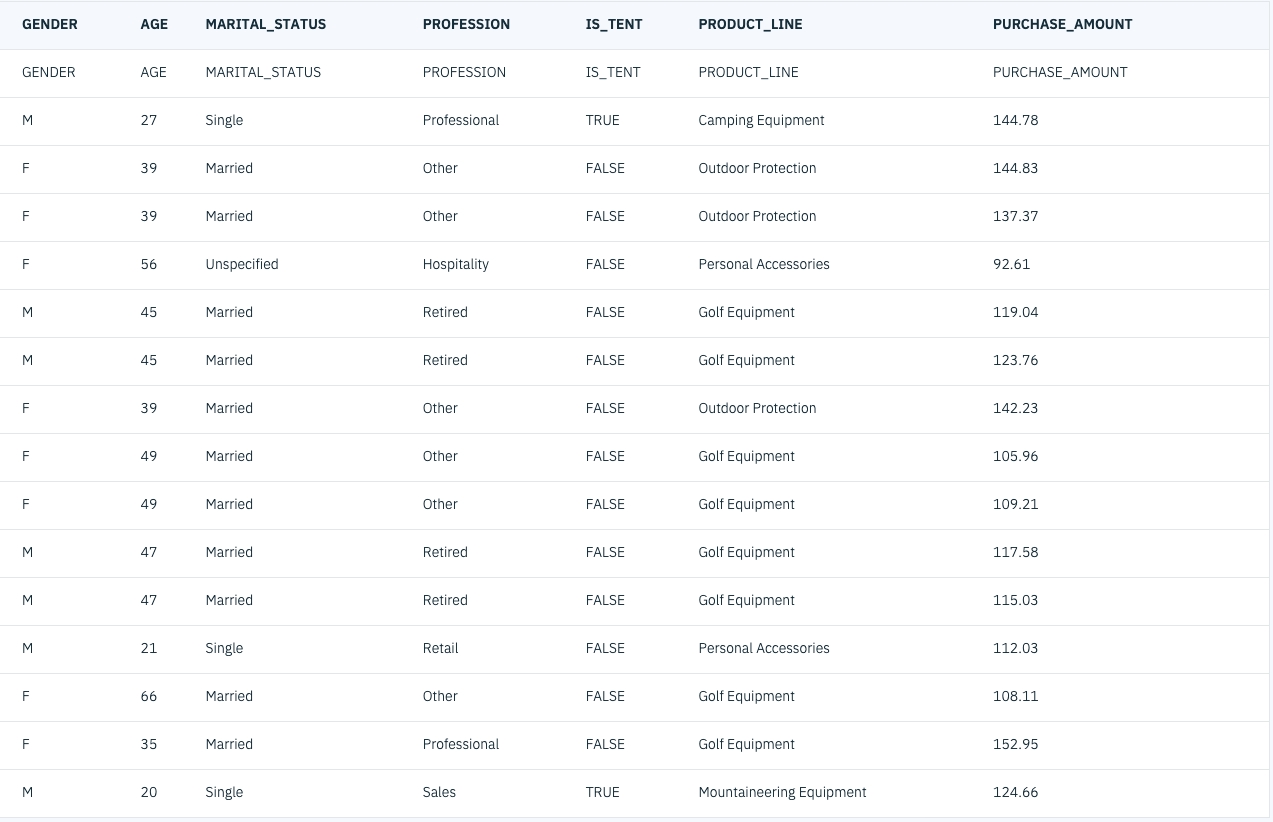
Feature columns
Feature columns are columns that contain the attributes on which the machine learning model will base predictions. In this historical data, there are four feature columns:
GENDER: Customer gender
AGE: Customer age
MARITAL_STATUS: “Married”, “Single”, or “Unspecified”
PROFESSION: General category of the customer’s profession, such “Hospitality” or “Sales”, or simply “Other”
What do you want to predict?
You will be asked to choose the column label representing the values your model will predict.
In this tutorial, the label column is the IS_TENT column:
IS_TENT: Whether or not the customer bought a tent
The model built in this tutorial will predict whether a given customer is likely to purchase a tent.
Steps overview
This tutorial presents the basic steps for building and training a machine learning model using model builder in Watson Studio:
Last updated
Was this helpful?